There are several processes in project management that can be easily automated. Automation is suitable for well-standardized processes. With the help of properly designed algorithms, you can collect data from different databases to create a single source of reliable information.
This way, the team leader can focus on important business tasks by delegating routine tasks to Power Automate. Since teams often work remotely, automating project processes will help managers track project progress and improve employee communication without adding additional administrative work.
Benefits of using Power Automate in project management:
Prioritize incoming email
Effective communication is the key to successful processes. Power Automate can notify you extra about high-priority emails so you never miss anything important.
Increased productivity
Use Power Automate to streamline time-consuming and repetitive tasks every day, allowing employees to spend time on more important tasks and increase productivity.
Automation of tasks in business systems
Power Automate connects and automates tasks across hundreds of apps, both in the Microsoft ecosystem and from third-party sources, including Teams, SharePoint, Mailchimp, DocuSign, and Trello.
Elimination of the human factor
People tend to make mistakes, especially when performing repetitive and monotonous tasks. By automating them, you eliminate the risk of human error and can be confident that tasks are completed efficiently and reliably.
Accessibility anywhere and from any device
Employees can create, run, and review automated workflows even when away from the office.
What is Power Automate and how does it work?
Microsoft Power Automate allows businesses to automate routine or repetitive processes and tasks. With a nocode or low-code approach, users can quickly create their own workflows or use pre-built templates in the platform. Power Automate workflows are called flows and are launched when a specified trigger, which is a predefined event, fires. For example, you receive an email with a document attachment, an automated flow can store the attachment in a specific SharePoint folder, ensuring that important project files don't get lost in email threads.
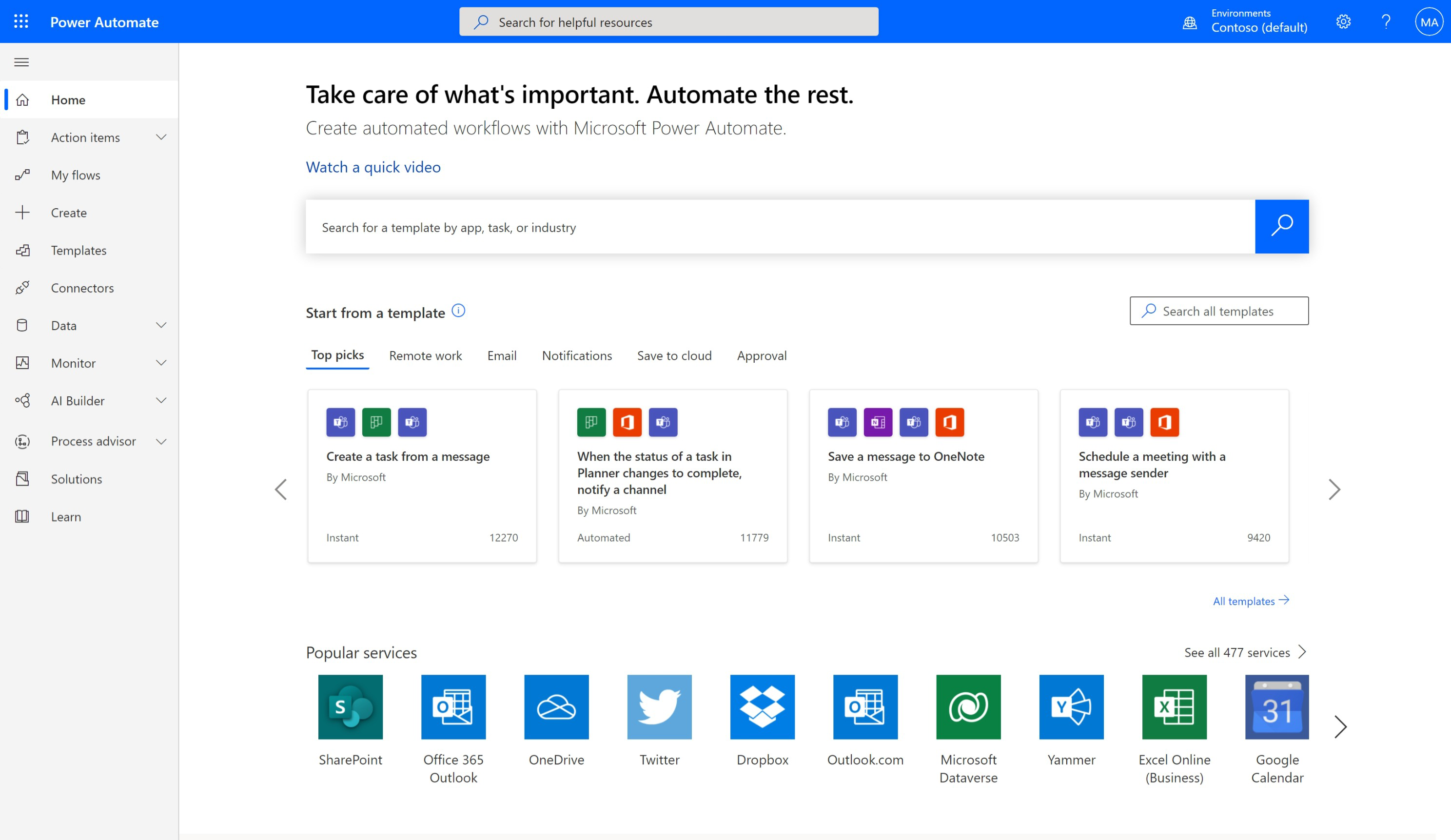
Examples of using Power Automate to improve your projects
Approvals
In any project, there are various documents that require approval, such as summaries, tasks, documentation, deliverables, schedules, and more. For large-scale projects, a significant amount of time can be lost getting all of these documents approved, especially if there are multiple participants involved in the process. With Microsoft Power Automate, you can manage document or process approvals across multiple services, including SharePoint, Dynamics 365, Salesforce, OneDrive for Business, and more. As a result, work can move forward quickly and efficiently, reducing potential project delays. Power Automate supports several types of approvals, allowing you to continue working the way your organization or department works:
- Single Approver: An approver can approve a document via email, Power Automate, or the mobile app.
- Sequential approval: Requires prior approval from a number of decision makers before a final decision is made.
- Concurrent approval: Approval requires input from multiple employees.
- Multiple approvers: All assigned employees must approve the document, but any approver can reject the request.
Misrosoft Teams
The capabilities of Microsoft Teams make this communication platform an ideal tool for project management. Additionally, Power Automate and Microsoft Teams work together to reduce the need to switch between multiple apps. Directly in Teams, you can manage flows, set up and launch approvals, and use a variety of pre-built automation templates. For example, in Microsoft Teams you can:
- Send an email when a new message is sent in Microsoft Teams
- Create tasks in OneNote when you add a message to a Microsoft Teams channel
- Send messages in Microsoft Teams when email arrives in Outlook
- Schedule a meeting with the message sender
- Post a welcome message when a new employee joins the team
Document management
If you're collaborating with a team on a project or there are multiple stakeholders involved, it's critical that your files are stored in a document library that is accessible to everyone. However, ensuring that all employees save project files in this location can be a challenge. Power Automate can be used to ensure documentation is kept in the right place without having to remind your team. You can:
- Move files shared via email to OneDrive or SharePoint.
- Move files between document libraries
- Copy new files from desktop to SharePoint
- Sync files from other cloud storage services such as Google Drive or Dropbox.
Power BI
Power BI and Power Automate are components of one large-scale Microsoft Power Platform. This means that they are designed to interact with each other easily. Power BI is an analytics tool that allows companies to visualize real-time data in interactive dashboards and reports. This data is pulled from a variety of cloud and on-premises sources to help organizations gather information and make informed decisions. Project managers can use this solution to quickly gain insight into project progress, such as schedule, ongoing tasks, risks, resources, and more. Reports can also be shared with other stakeholders outside the organization if needed, ensuring everyone is kept in the loop. Using Power Automate and Power BI together, you can:
- Automate alerts
- Create tasks from a Power BI report
- Refresh reports if the SharePoint file is updated
- Save reports to SharePoint or OneDrive
- Share reports via email
Ready to get started with Power Automate?
If you have any questions about Power Automate and how to implement other Microsoft solutions into your company's IT infrastructure, just contact us.
If you would like to learn more about the Power Automate Platform, visit our web page.

