You've created reports, dashboards, scorecards, and data sets. Maybe you want to collaborate on them with your colleagues. Or maybe you're ready to distribute them more widely. What's the best way to collaborate and share? In this article we will compare the possible options.
Regardless of which option you choose, you will need a Power BI Pro license to share content. Licensing requirements vary for colleagues who view your content, depending on the option you choose. The following sections provide details.
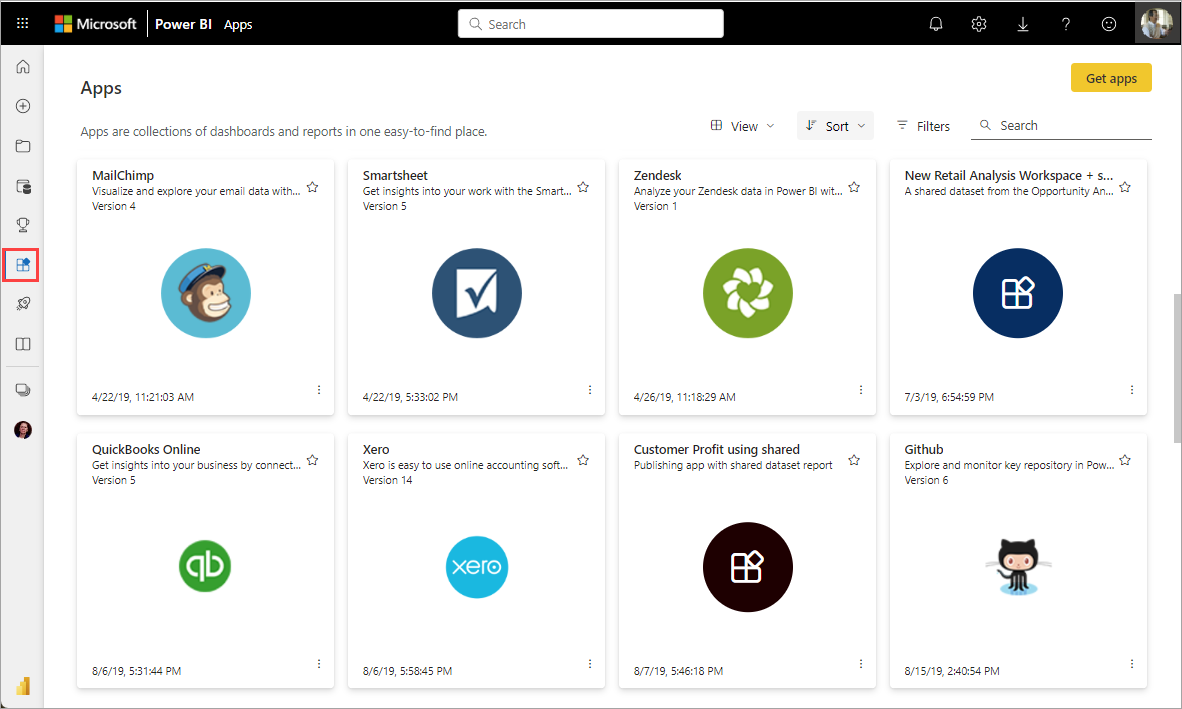
When teams work together, they need access to the same documents so they can easily collaborate. In Power BI workspaces, teams share ownership and management of their dashboards, reports, datasets, and workbooks. Sometimes Power BI users organize their workspaces based on an organizational structure or create them for specific projects. Other organizations use multiple workspaces to store different versions of the reports or dashboards they use.
Workspaces provide roles that determine what permissions your colleagues have. Use these roles to determine who can manage the workspace, edit or distribute content, or simply view content.
Workspaces are better for collaboration than My Workspace because they allow shared ownership of content. You and your entire team can easily make updates or share access with others. My workspace is best used for one-off or personal content.
Now imagine that you have a finished report that you need to share with your colleagues. What is the best way to give them access to the report? The answer depends on a number of factors.
- If colleagues need to keep a report up to date or need access to all content in a workspace, add them to the workspace as contributors or contributors.
- If your colleagues just want to view content in your workspace, add them as viewers.
- If colleagues only want this report and not all the content in the workspace, you can share the report via a link or give them direct access.
- If the report is best used with related reports or dashboards that you need to distribute to many colleagues, then publishing applications would probably be a better choice.
Collaborate in Microsoft Teams
Improve your organization's data-driven collaboration by implementing Power BI reports and Power BI paginated reports in Microsoft Teams. The Power BI service has a Teams Chat button for reporting. You can add separate Power BI tabs for each individual report and give each tab a report name or any other name.
When you add a Power BI report tab to Microsoft Teams, Teams automatically creates a chain of tabs for the report. Everyone in this Microsoft Teams channel can view and discuss the report via chat.
Share reports or dashboards
Let's say you have a report ready in Power BI Desktop and you want other people to have access to it. One way to convey it to them is share them in the Power BI service. You publish it to your personal workspace or another workspace.
You need a Power BI Pro license to share your content. The people you share it with do so too, or the content must be in the workspace in a Premium capacity. When you share a dashboard or report, recipients can view and interact with it. If you give them permission, they can edit it, make a copy, and share it with their colleagues. They see the same data you see in your dashboard or report. They have access to all data in the underlying dataset unless row-level security (RLS) is applied.
Add comments and share them from Power BI mobile apps
In the Power BI mobile apps for iOS and Android devices, you can annotate a tile, report, or visual, and then share it with anyone via email.
You're sharing a snapshot of a tile, report, or visual. Your recipients see it exactly as they did when you sent the email. The email also contains a link to a dashboard or report. If they have a Power BI Pro license or the content is in a Premium capacity and you've already shared the content with them, they can open it. You can send report snapshots to anyone, not just colleagues in the same email domain.
Dissemination of information in the application
Let's say you want to distribute a dashboard to a wide audience in your organization. You and your colleagues created work area , and then created and enhanced dashboards, reports, and datasets in the workspace. Now you select dashboards and reports and publish them as application either for a group or for an entire organization.
For your users to view your app, they also need a Power BI Pro license, or the app must be stored in a Power BI Premium capacity.
You can also publish apps to people outside your organization. They can view and interact with the app's content, but cannot share it with others. Now you can create template applications and deploy them to any Power BI tenant.
Embed reports in secure portals or public websites
Embedding in secure portals
You can embed Power BI reports in portals or websites where your users expect to see them.
- Embedding in SharePoint Online works with the Power BI web part for SharePoint Online. It provides single sign-on with control over how the report is embedded.
- Embed works with any portal or website that supports embedding content using a URL or iFrame.
Publishing to public websites
Publishing to the web lets you publish Power BI reports to the entire web, embedding visualizations in blog posts, websites, social media, and other online communications. Anyone on the Internet can view your reports, and you have no control over who sees what you publish. They don't need a Power BI license. Online publishing is only available for reports that you can edit. You cannot publish reports online if they are available to you or in the application.
Conclusion
Power BI is a component of the Power Platform and an independent powerful tool for analytics and business decision making. If you are thinking about introducing it to your company, just contact us. Fanetech is a Microsoft gold partner in Kazakhstan. We specialize in selling licenses and customizing Microsoft solutions to suit the needs of a specific business.

