Azure is a cloud platform from Microsoft that allows you to create, store and process data. It provides many services such as data warehouses, databases, analytical tools and much more. Azure operates on a cloud model, which means that all data is stored on servers on the Internet and accessible via the Internet.
To start using Azure, you need to create an account on the Microsoft website and select the appropriate plan. After that, you can select the services you need and customize them to suit your needs. Azure provides many tools to automate processes and support users.
One of the main benefits of using Azure is scalability. You can increase or decrease the number of resources depending on your business needs. In addition, Azure provides a high level of data security and the ability to store data on remote servers.
However, using Azure requires certain knowledge and skills. If you are not familiar with cloud technologies, it may take some time to understand how the platform works. Also, some Azure services may have data or resource limits.
Overall, Azure is a great choice for those who want to access cloud technology and improve their work. However, before you start using the platform, you need to understand its capabilities and limitations.
In this guide, we'll show you how to sign up for Azure and start using its services.
What is an Azure subscription?
An Azure subscription is required if you use Azure resources. An Azure resource is a managed item such as a database, web application, virtual network, virtual machine (VM), or storage account that is available in Azure. The subscription authenticates and authorizes you to use these resources. An Azure subscription is associated with an Azure account, which in turn is an identity in Azure Active Directory (AD). In summary, a subscription is an agreement between an organization and Microsoft to use resources and is charged either based on the license or based on resource consumption in the cloud.
An Azure account can have multiple subscriptions with different access control policies and different billing procedures. An Azure subscription can be used to define the following boundaries:
- Billing Limit: this subscription type defines the billing requirements for resource usage. You can create different subscriptions for different billing requirements, and Azure sends separate billing resources to each subscription.
- Access Control Boundary: You can create an access control boundary at the subscription level, applying different access control policies to different subscriptions to reflect different organizational structures.
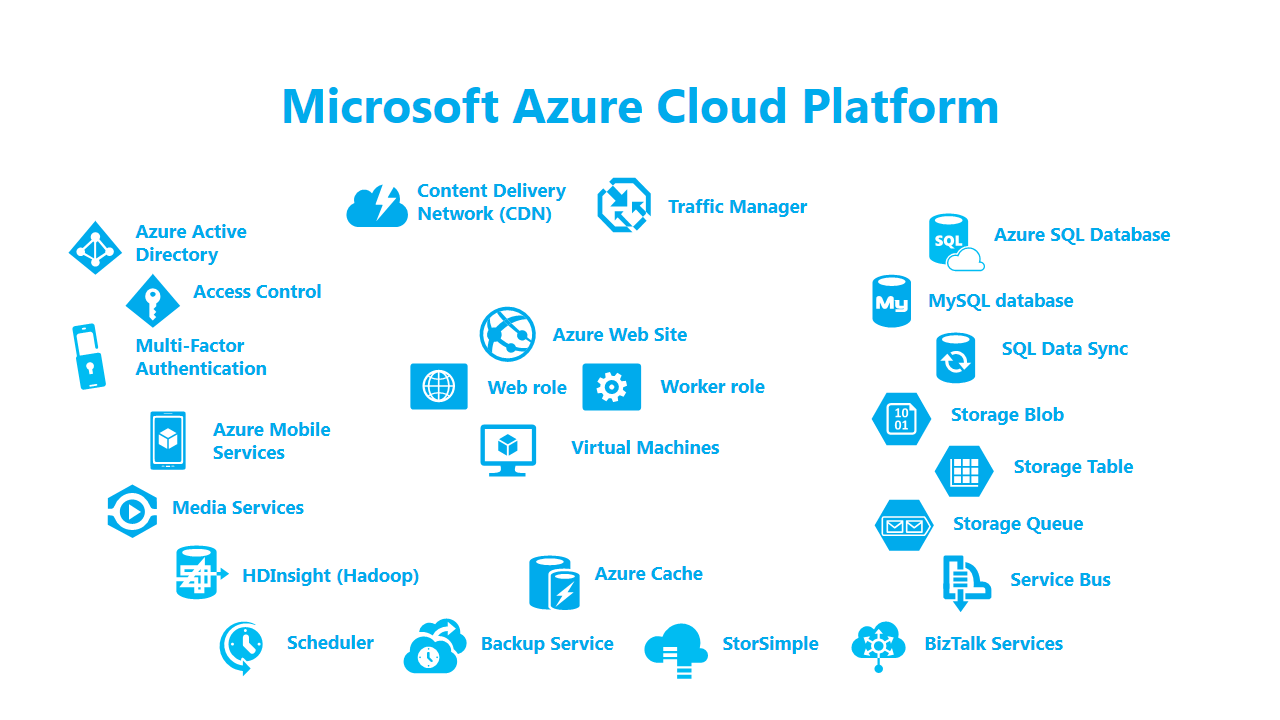
Steps to register for Azure
Step 1: Registration
To start using Azure, you need to register on the Azure website. To do this, you need to create a Microsoft account or log into an existing one. Once you sign up, you'll have access to your account and can get started with Azure.
Step 2: Select a tariff
Azure offers several plans, each with different capacity and cost. Choose a plan that suits your needs and budget.
Step 3: Create Resources
Once you select a plan, you can create resources in Azure. For example, you can create a virtual machine (VM), a database, or a web application. To do this, you need to select the desired resource type and fill in the required fields.
Step 4: Resource Management
Once resources are created, you can manage them. For example, you can change VM settings or add new databases. To do this, you need to go to the resource control panel and perform the necessary actions.
Step 5: Security
Security is one of the key aspects of using Azure. Microsoft offers a number of tools to help keep your data and applications safe. For example, you can use Azure Active Directory to control access to resources and applications, and use data encryption to protect against unauthorized access.
How are accounts, tenants, and Azure Active Directory related to subscriptions?
Azure charges fees for the services it offers to organizations. Each
- , groups and permissions.
- Accounts - The Azure AD tenant stores all accounts created to use Azure offerings.
Now that you understand the terminology, you can explore the relationship between accounts, tenants, and subscriptions:
- An organization may have many tenants.
- Each tenant can have many subscriptions.
- Each tenant can have multiple accounts.
- Accounts can use multiple subscriptions.
- The Azure AD tenant determines which account can use which subscription.
- Azure resources must be associated with a subscription for billing.
How can I use Azure subscriptions to scale my environment?
To avoid subscription restrictions, organizations often use multiple Azure subscriptions. There are several strategies you can implement to ensure your Azure subscription scales its environment and manages Azure resources efficiently.
After you create your initial subscriptions, depending on your organization's model, you can create additional subscriptions to scale your environment. Before you scale your subscriptions:
- Please note the subscription restrictions that apply to some resource types. You may need to create additional subscriptions if some resources are limited in a particular subscription.
- Consider incoming and outgoing data costs between subscriptions.
- Consider business priorities such as governance, migration, operations, innovation and security.
- Please note that some resources are better suited for other subscriptions, and you can move resources between subscriptions depending on where they fit best.
There are several strategies to help you decide how to purchase and develop additional Azure subscriptions. Some of them are listed here:
- Workload sharing.With a workload partitioning strategy, you can split subscriptions into production and non-production management groups as you add new workloads to the cloud.
- Application Category:Subscriptions can also be categorized based on differences in access control, business needs, data protection needs, or compliance requirements. You can also categorize subscriptions based on whether your applications are mission-critical, subject to regulatory requirements, or included in cost of goods sold.
- Function line:subscriptions can also be classified by functional lines, such as IT support, finance or sales.
- Business Unit:Using a management hierarchy, subscriptions can also be grouped by business unit or even on a P&L basis.
- Geographical region:If your organization has global operations, you can also categorize subscriptions and accounts by geographic region.
Azure subscription: migrate to another Azure Active Directory
Each Azure subscription is associated with Azure AD. If you have a huge number of subscriptions, you can move some of them to another Azure AD. Migrating a subscription can result in potential downtime, so you may want to consider alternative approaches such as recreating the resources and copying the data to the target subscription or implementing a multi-directory architecture. This is because migrating subscriptions to another Azure AD for the following services has a significant impact:
- Assigning Roles
- Custom Roles
- System-assigned managed identities
- User-assigned managed identities
- Azure Key Vault
- Azure SQL Databases
- Azure Storage
- Azure Files
- Azure File Sync
- Azure Managed Disks
- Azure Kubernetes Service
- Azure Policy
- Azure AD Domain Services
- Application registration
If you still want to continue the transfer, please follow the steps given below:
- Log in to the source directory as an administrator.
- Install the Azure Resource Graph extension to query resources managed by Azure Resource Manager.
- Save all role assignments in JSON, TSV, or table format.
- Save all user roles.
- Define mappings for your users, groups, and services.
- List role assignments for managed identities.
- List all key stores, Azure SQL databases with Azure AD authentication, access control lists (ACLs), and other known resources.
- Migrate the subscription, and then recreate the custom roles and role assignments.
- Update system-assigned managed identities, user-assigned managed identities, Key Vaults, ACLs, and other security practices.
Conclusion
This simple guide will help you get started using Azure and building your apps and services in the cloud. If you have any questions or problems, you can always seek help from specialists Fanetech. We help businesses in Kazakhstan and the CIS countries use all the capabilities of Microsoft on 100%.

