Chatbots have become an integral part of our lives. These are programs that can communicate with people in real time. They can answer questions, complete tasks, help you find information, and much more. Chatbots can be useful in various fields such as marketing, sales, customer service, etc. They allow you to reduce the time it takes to process requests and increase work efficiency. However, to create an effective chatbot, you need to have certain knowledge and skills. In this article, we'll look at Power Automate, a tool that helps automate processes and create chatbots. In this article, we will share best practices and examples of using Power Automate in creating chatbots.
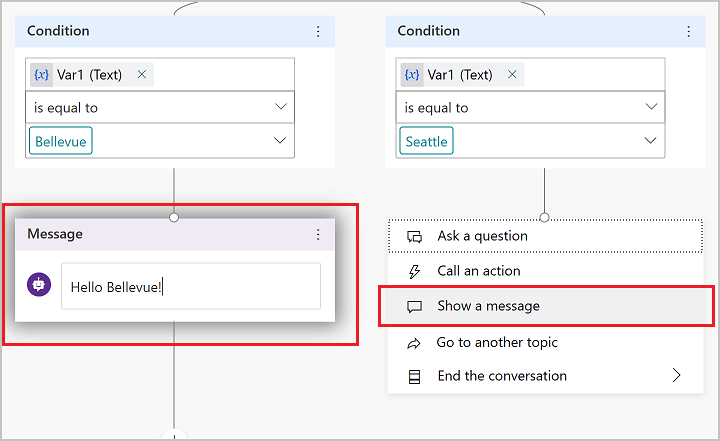
Power Automate: Basic Concepts and Features
Power Automate is a tool from Microsoft that lets you automate processes across a variety of apps and services, including Microsoft Teams and other Microsoft 365 apps. It lets you create automated tasks that run without human intervention. Power Automate allows you to create scripts that run under certain conditions, such as when you receive a new chat message or when the status of a task in your project management system changes.
Power Automate also provides the ability to integrate with other services and applications, allowing you to expand your automation capabilities. For example, you can use Power Automate to automate the process of sending reports via email or to integrate with warehouse management systems.
Overall, Power Automate is a powerful tool for automating business processes and improving operational efficiency across a variety of industries.
Using Power Automate, you can solve problems related to business process automation. For example:
- Sending automatic notifications about events or changes in the system.
- Automatic execution of tasks under certain conditions.
- Processing data from various sources and converting it into the required format.
- Integration with other applications and services for information exchange.
- Generate reports and analyze data for decision making.
- Managing team processes and monitoring their implementation.
- Optimizing customer service and improving service quality.
- Analysis of data and identification of trends and patterns in the operation of the system.
Building chatbots with Microsoft Power Automate has many benefits, including:
- Fast and effective problem solving: chatbots allow you to automate routine processes and quickly process a large number of requests.
- Improved customer experience: Chatbots can help improve customer experience by answering their questions and providing relevant information.
- Reduced personnel costs: chatbots can replace part of the staff, which will reduce labor costs.
- Increased productivity: The use of chatbots can increase the productivity and efficiency of a company.
- Expansion of capabilities: chatbots can be integrated with other services and programs, which expands the possibilities of process automation.
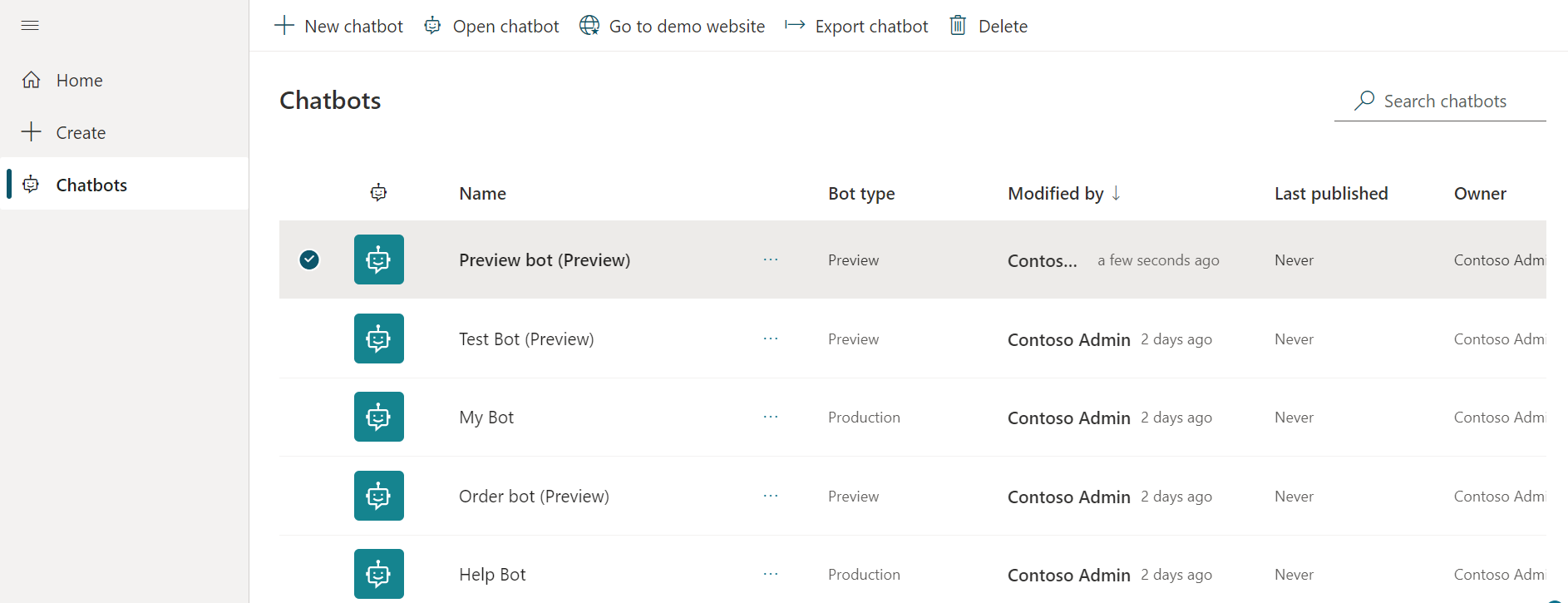
Creating a chatbot using Power Automate: step-by-step instructions
Creating a chatbot using Microsoft Power Automate involves the following steps:
Step 1: Preparing to Create a Bot
Before you start creating a chatbot, you need to prepare the necessary resources and tools. You must register for a Microsoft account and gain access to Microsoft Teams. You also need to choose a platform for creating a bot and prepare it for work.
Step 2: Create a bot in Microsoft Teams
To create a bot in Microsoft Teams, you need to go to the “Chat” section and click on the “Create chat” button. In the window that opens, you need to select the type of bot (for example, “Bot for a team”) and configure its parameters (name, description, language, etc.).
Step 3: Connect your bot to Microsoft Power Automate
After creating your bot, you need to connect it to Microsoft Power Automate. To do this, you need to go to the Power Automate page and create a new connector. You need to select “Microsoft Teams” as the data source, and select “Send a message” as the action.
Step 4: Setting up message processing rules
After connecting the bot to Power Automate, you need to configure message processing rules. To do this, you need to create a condition and an action. For example, if a message contains a certain word or phrase, then you need to perform a certain action (send a reply, send a notification, etc.).
Step 5: Testing and launching the bot
After setting up message processing rules, you need to test the bot. To do this, you can use test messages that the bot must process in accordance with the specified rules. After successful testing, you can put the bot into operation.
It is important to note that creating a chatbot using Power Automate requires certain knowledge and skills in programming and process automation. Therefore, if you do not have experience in this field, it is recommended to seek help from specialists such as Fanetech, or use ready-made templates and examples.
Examples of chatbots created with Power Automate
Below are examples of chatbots that were created using Power Automate:
- Customer Service Bot: This chatbot can answer customer queries and provide them with information about products or services.
- Ticket Booking Bot: This chatbot allows users to book plane, train or bus tickets.
- Food Ordering Bot: This chatbot helps users order food from restaurants or cafes.
- Task Management Bot: This chatbot helps manage tasks and projects in an organization, such as assigning tasks to employees, tracking progress, and reporting results.
- Information Search Bot: This chatbot can search for information on the Internet and provide it to the user.
- Multilingual Chatbot: This chatbot supports multilingual communication and can translate messages into the desired language.
- Helper Bot: This bot helps company employees with various tasks, such as searching for information or sending reports.
- Process automation bot: This bot performs certain tasks automatically, such as sending notifications of new orders or processing service requests.
Each of these examples can be modified and customized to suit the needs of a specific company.
Conclusion
Microsoft Power Automate is an easy-to-use and effective tool for creating and improving chatbots in a variety of industries, including marketing, sales, customer service, and more. Power Automate provides a wide range of features and capabilities that enable you to create complex and customized chatbot experiences to meet user and business needs. In addition, using the best practices and examples described in the article will help chatbot developers create more efficient and reliable solutions, improving their performance and scalability.

