Your content goes here. Edit or remove this text inline or in the module Content settings. You can also style every aspect of this content in the module Design settings and even apply custom CSS to this text in the module Advanced settings.
Power Automate from Microsoft is a powerful tool for automating business processes. It allows you to create and configure automatic processes that run without human intervention. In this article, we'll look at the main features of Power Automate, as well as how to use it to create and configure automated processes in Microsoft Teams.
Microsoft Teams is a cloud-based collaboration application that allows users to communicate, work together on projects, share files and documents, and conduct video conferences. Microsoft Teams is available on both desktop and mobile devices, making it a convenient tool for working anywhere in the world.
The main idea of Power Automate is to automate routine tasks and free up time for more important things. This is possible through the use of various conditions and events that allow you to determine when a process should run. For example, you could create a process that sends an email when a certain sales level is reached or when the status of an order changes.
Etcestate Power Automate in MiWithrosoft Teams
Here are some examples of its use:
- Send automatic messages via email. You can create an automation that sends an automatic email to all employees when a new order arrives at the warehouse.
- Task and project management. You can use Power Automate to automatically create tasks and schedule projects.
- Data analysis. Power Automate can be integrated with other services for data analysis and reporting.
- Contact management. You can create automatic reminders for contacts about birthdays and other events.
- Document management. Power Automate can be used to automatically create documents and send them via email.
These are just a few examples of how you can use Power Automate in Microsoft Teams to improve productivity and automate routine tasks.
To create an automated process in Power Automate, you need to follow these steps:
- Log in to Microsoft Teams and select the Automation section in the left pane.
- Click on the “Create Automation” button.
- Select the process type (for example, “Send an email”).
- Specify the conditions that must be met for the process to run.
- Configure actions that will be performed when conditions are met.
- Save the automation and run it.
When creating an automatic process, you can use various conditions and actions. For example, to send an email when a certain number of sales is reached, you can use the condition “Number of sales > X”, where X is the number of sales at which the email should be sent. To send an email, you can use the “Send email” action.
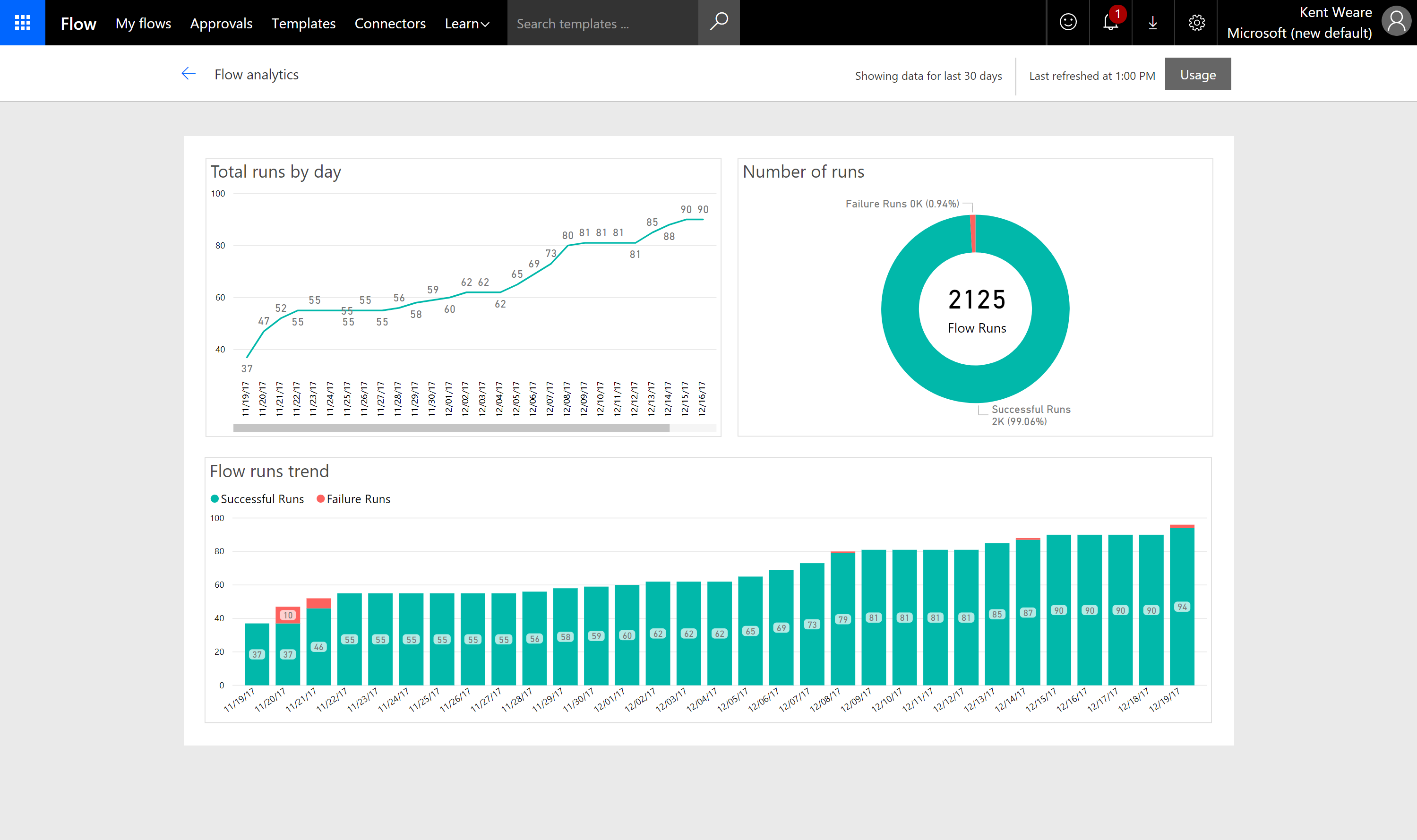
Benefits of Process Automation MS Teams
Automating processes in Microsoft Teams has many benefits that can significantly improve employee productivity and efficiency. Below are some of them:
Speed up task completion: Automated processes can significantly reduce the time spent on tasks, allowing employees to focus on more important tasks.
Reduce errors: Process automation can help reduce errors as all tasks are performed automatically without human intervention.
Improved work quality: Automation can help improve work quality as human errors and problems can be eliminated.
Increased Productivity: Automation allows employees to complete more tasks in the same amount of time, resulting in increased productivity.
Time saving: Process automation allows you to save time that employees spend on routine tasks and use it for more important projects.
Improved customer satisfaction: Automation helps improve customer experience as tasks are completed faster and more accurately.
Reduce Costs: Process automation can reduce employee labor costs because automated tasks are completed without human intervention.
Improved Communication: Process automation helps improve communication between employees as they can quickly share information and coordinate their actions.
Increased flexibility: Process automation makes work more flexible, allowing employees to quickly respond to changes in the company's operations.
Reduce Stress: Process automation reduces the stress associated with routine tasks, which can improve overall employee well-being.
Thus, process automation in Microsoft Teams is an important tool for increasing employee productivity and efficiency. It allows you to speed up tasks, reduce errors, improve quality of work and increase productivity. Automation also saves time and money, improves communication and work flexibility, ultimately leading to improved overall employee well-being and increased customer satisfaction.
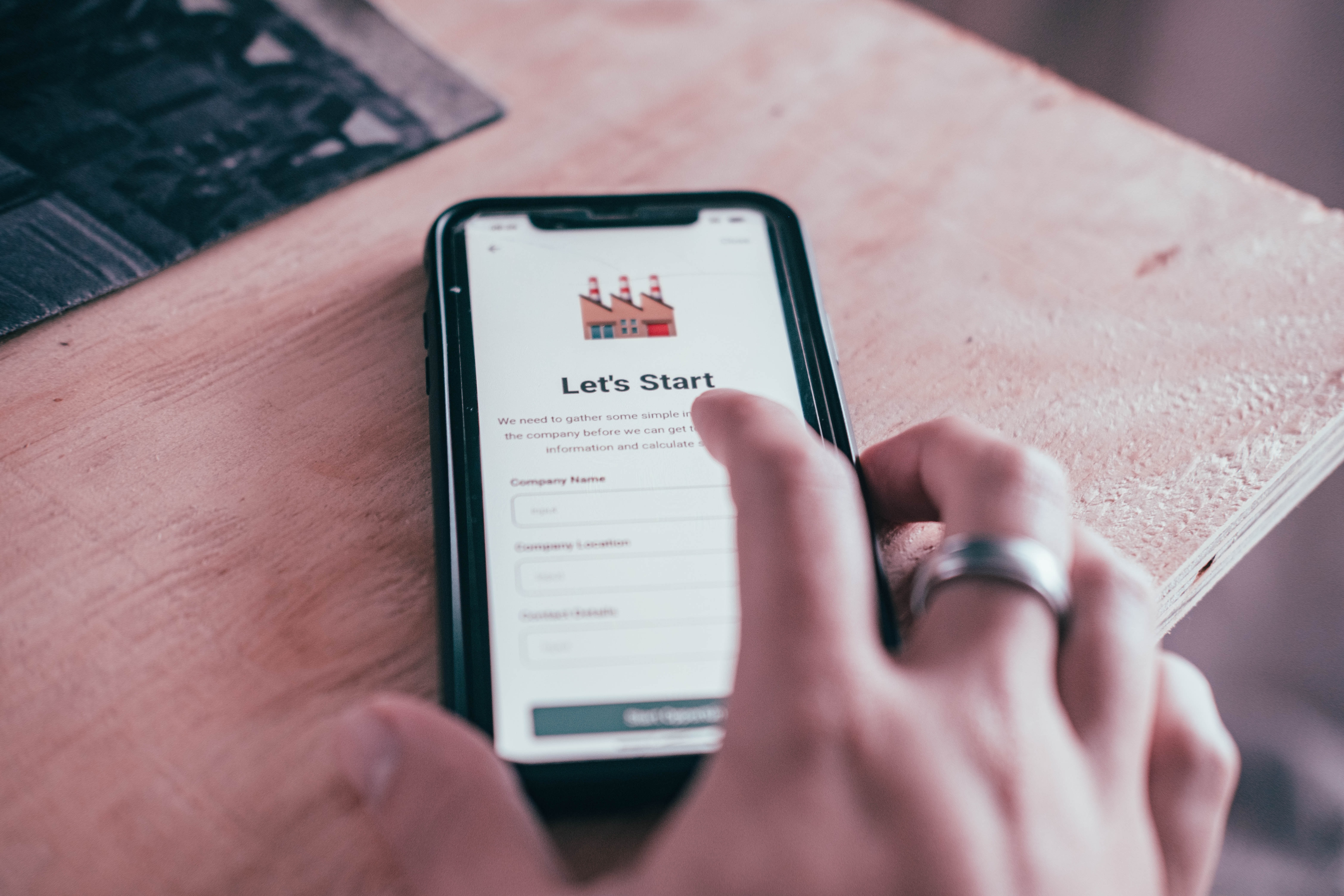
Conclusion
Finally, Power Automate provides the ability to integrate with other services and applications. This allows you to automate even more processes and increase their efficiency. Power Automate is a great tool for automating business processes and freeing up time for more important tasks. Using this tool can greatly improve your team's efficiency and productivity.
Choosing an IT company Fanetech is the right solution for implementing Power Automate into the company's IT system. Fanetech has extensive experience working with Power Automate and offers a wide range of services related to business process automation. The company also has highly trained specialists to help customers understand the capabilities of Power Automate and set up automated processes to achieve maximum operational efficiency.

