Companies rely on project management tools to help their teams effectively manage tasks and workflows. Microsoft Project has been one of the most popular and widely used project management software for over 30 years.
Designed with a focus on task prioritization and planning, Microsoft Project offers task lists, project plans, Gantt charts and Kanban boards, among other features. More importantly, Project is tightly integrated with other Microsoft applications such as Excel and Power BI. This helps managers track costs, risks and issues, and task completion status. In this article, we will focus on integrating Power BI with Microsoft Project.
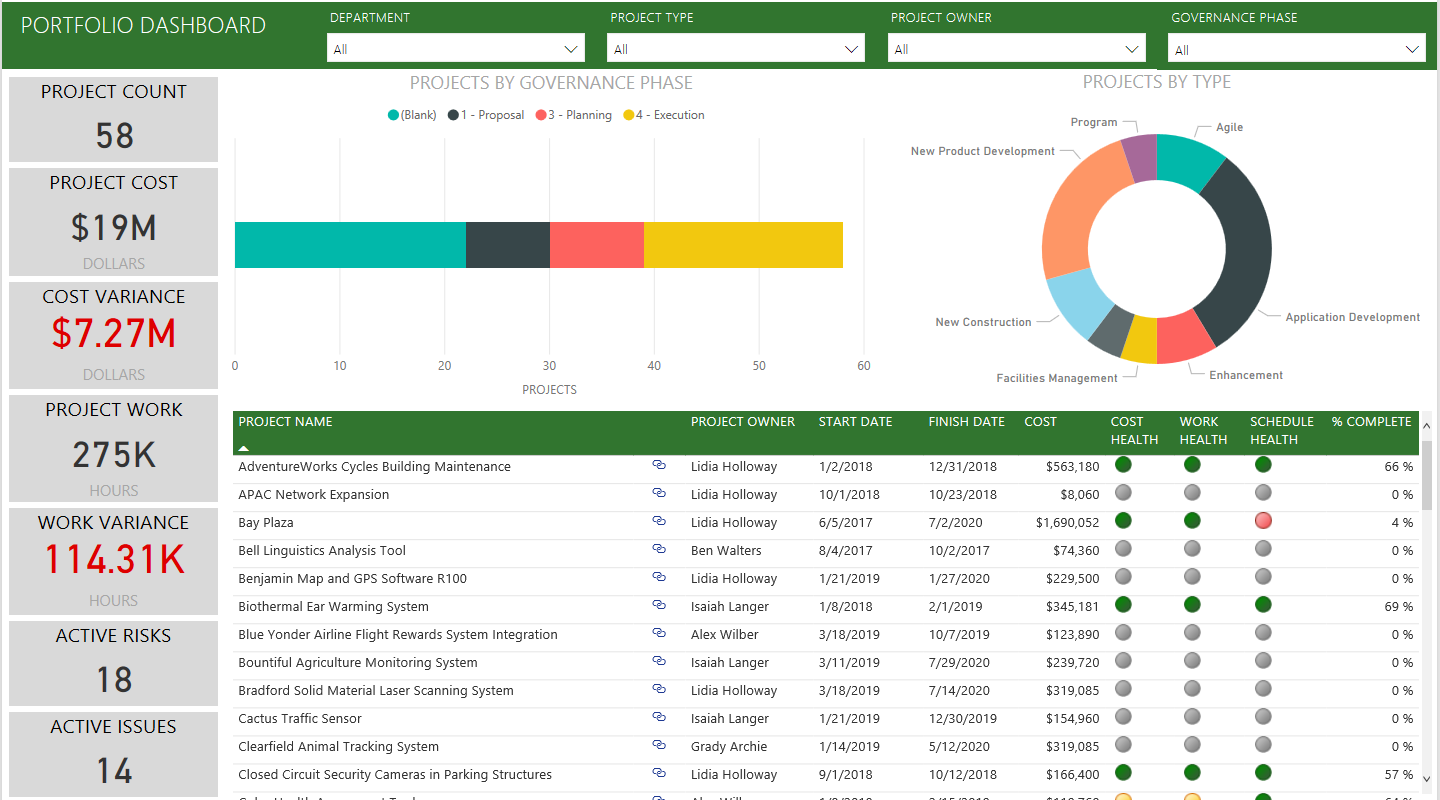
How to connect Power BI to a project?
Power BI integration with Project includes the use of the Power BI Desktop template, Dataverse, and Project Web App. Follow these steps to connect Power BI to Project.
- Set up Power BI on your desktop by following the setup wizard.
- Install a Power BI template that can be supported on at least Project Plan 3 and Power BI Desktop or Power BI Pro.
- Complete the installation of the Project Web Reporting Pack for Web Reports, Project Online Reports, or Summary Reports as required.
- Specify the Dynamics 365 Dataverse instance and the Project Online Project Web App URL on the parameter entry screen.
- Authenticate with your Microsoft 365 account credentials.
- Project for Web Data stores data in the Dynamics 365 Dataverse. Therefore, the environment name and region value for the Dataverse URL are required to transfer data to Power BI. To create a Dataverse URL, go to Apps > All Apps on Office.com.
- Search for Business Apps and select the project application that you want to generate reports for your organization. The generated Business Apps (Dataverse instance) URL will include an environment and region value.
- Go to the Project Online PWA site home page to find the Project Web App URL.
- Go to Go to Project Online from the project home page and copy the PWA home page URL to paste it into the PWA URL field in the project template.
- Once your data from Project is in Power BI, publish reports to shared workspaces from Power BI Desktop and set the data refresh rate to ensure your datasets are updated regularly.

Fanetech can help with setting up Microsoft Project and Power BI
Although Microsoft provides native integration between Power BI and Project Web App that is available as part of Project Plan 3 and Project Plan 5, Microsoft does not provide support for using Project Desktop and MPP (Microsoft Project files) as sources for Power BI Desktop. However, Project Server and Power BI can be integrated using Open Database Connectivity (ODBC) drivers and third-party tools to establish a direct connection.
As a Microsoft Gold Partner, Fanetech is happy to customize Microsoft solutions for you so that they solve your business problems. Just contact us.

