The success of a project largely depends on the ability of team members to maintain communication channels. This includes the ability to provide regular updates, coordinate schedules, ask for clarification, and discuss tasks frequently. Microsoft 365 provides a wide range of applications to meet these needs. Many organizations already use Microsoft Project and Teams, two platforms in the suite, to collaborate on tasks. In this article, we'll focus on the new feature Microsoft introduced for creating Teams conversations for Project tasks.
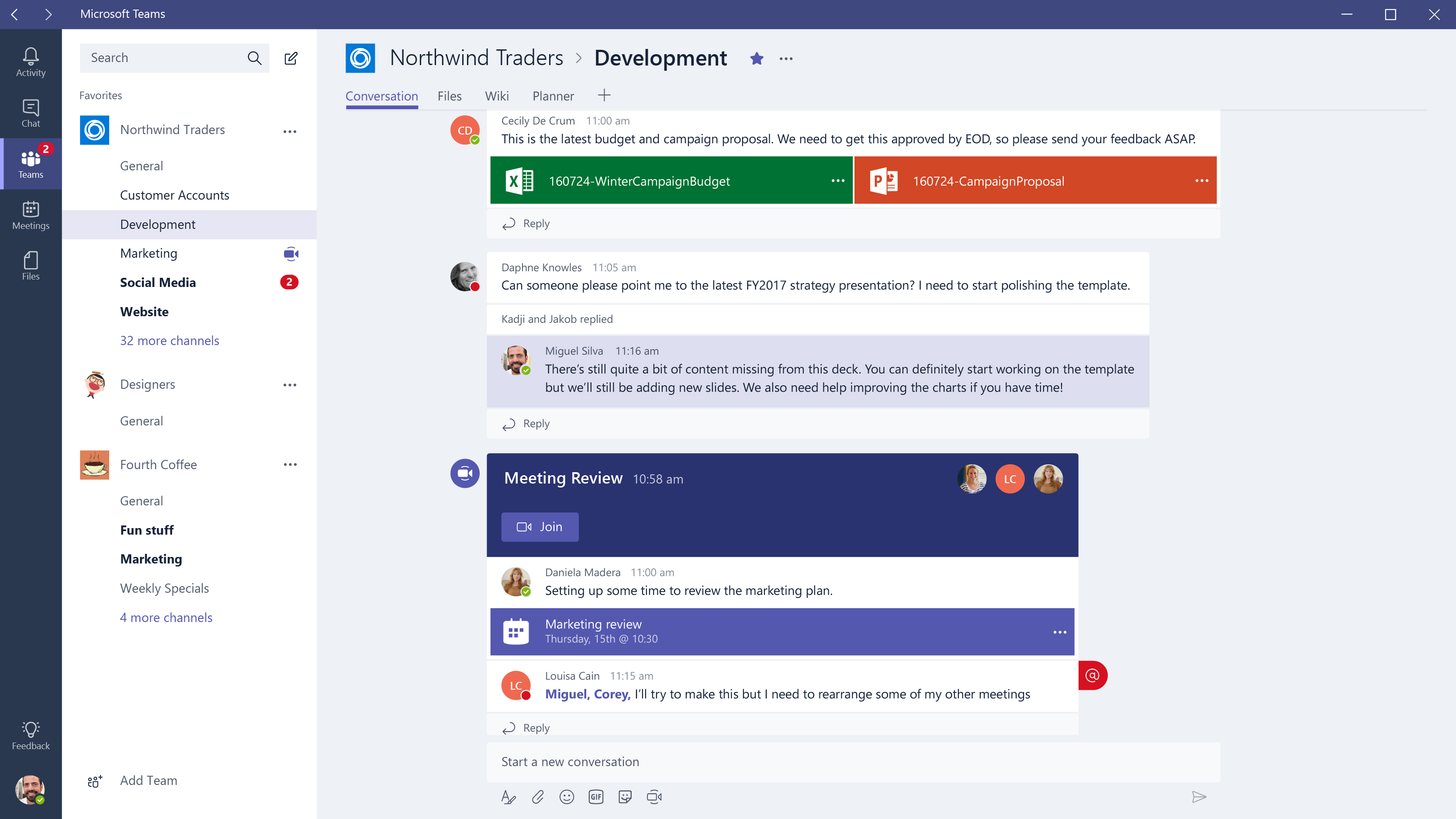
How do Teams conversations interact with project tasks?
Microsoft's new integration between Project and Teams allows users to start conversations for Project tasks in the Teams tab. Conversations about specific tasks can now be stored in Teams channels where a project is pinned. These can be accessed by the entire team using the Messages tab. Similarly, team members can also view a conversation in the context of a Project task by using the task link contained in the first message of the conversation. In addition to the ability to mention teammates to bring their attention to a specific task, the integration also supports images, reactions, emoji, and rich text to provide users with experiences already familiar with Teams.
How do I enable Microsoft Teams conversations in Project?
Microsoft Teams conversations can be added to Project from the Conversations pane or by clicking the View Conversation button. Follow these steps to add Teams conversations to Project tasks.
- If the conversation is in a Teams channel, click Add tab +.
- Select Project in the Add Tab dialog box. Please note that the Project app is not available when searching in a Teams chat or private channel.
- In the Project dialog box, select an existing project or click Create New Project. The option to select an existing project will not be available unless it is shared with the team.
- Clicking the Save button will add a new tab to your Teams channel.
- To open a project online, select the project tab for the channel and click Go to Website. The project will appear in the browser window.
- To create Teams conversations for specific tasks, users can click the conversation icon in the task details panel in the Project Teams app.
- Issues with existing conversations will have an icon indicator in the Quick View column from which users can start or continue conversations.
The ability to add projects and plans as channel tabs in Teams not only helps users stay on top of tasks and projects in the context of their files, chats, and the rest of the Microsoft Teams channel, but also improves the user experience with increased flexibility.
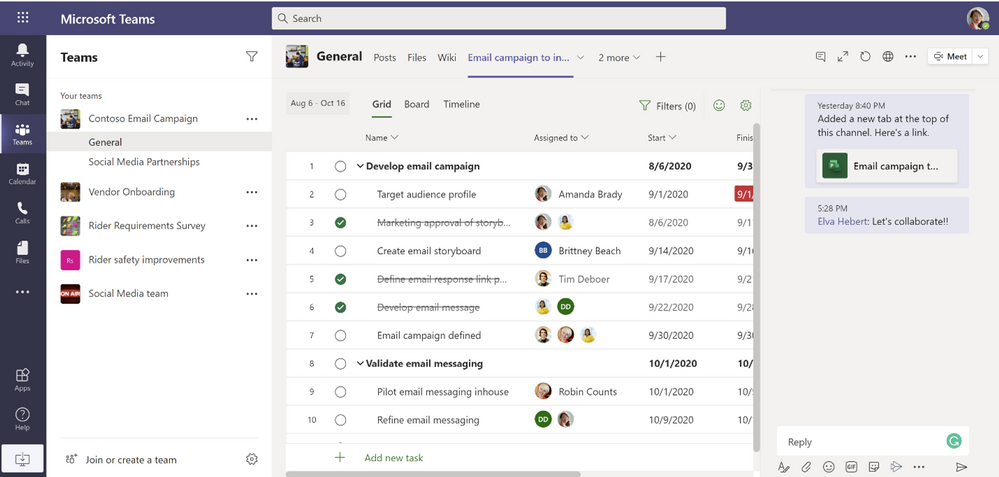
Still have questions?
Fanetech is a licensed Microsoft partner. Contact us, and we will be happy to advise you.

